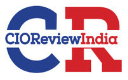Azure Pipeline with Code Quality Gate
On November 10, 2023
In software development, quality is an essential aspect that cannot be overlooked. Poor code quality can lead to a range of problems, including bugs, security vulnerabilities, and increased maintenance costs. As such, it’s important to have mechanisms in place to ensure that code meets certain quality standards before being deployed into production. One such mechanism is the use of code quality gates in Azure pipelines
Azure pipelines are a popular CI/CD tool that allows developers to automate the build, test, and deployment of their applications. With Azure pipelines, developers can create a series of stages or jobs that define the steps required to build, test, and deploy their application. Code quality gates can be incorporated into these pipelines to ensure that code meets certain quality criteria before moving on to the next stage.
In this blog post, we’ll explore how to set up an Azure pipeline with a code quality gate. We’ll cover the following steps:
- Setting up a pipeline in Azure DevOps
- Configuring code quality gates
- Running the pipeline with the code quality gate
Setting up a pipeline in Azure DevOps
The first step in setting up an Azure pipeline with a code quality gate is to create a pipeline in Azure DevOps. To do this, follow these steps:
- Open your Azure DevOps project and navigate to the Pipelines section.
- Click on the New pipeline button to create a new pipeline.
- Choose your source control system and select the repository where your code is stored
- Choose a pipeline template or create a new pipeline from scratch.
Configuring code quality gates
Once you have set up your pipeline, you can configure code quality gates to ensure that code meets certain quality criteria before moving on to the next stage. Code quality gates can be set up using a variety of tools, such as SonarQube, Checkmarx, and Code Climate. In this blog post, we’ll use SonarQube as an example.
To configure SonarQube as a code quality gate in your Azure pipeline, follow these steps:-
- Install the SonarQube extension in your Azure DevOps organization.
- Set up a SonarQube server and configure it to analyze your code.
- Create a new SonarQube service connection in your Azure DevOps project.
- Add the SonarQube service connection to your pipeline.
- Add a SonarQube analysis task to your pipeline.
- Configure the SonarQube analysis task with the appropriate parameters, such as the SonarQube server URL and the project key.
Running the pipeline with the code quality gate
Once you have configured your code quality gate in your Azure pipeline, you can run the pipeline to test it out. When you run the pipeline, the code will be analyzed by SonarQube, and if it meets the quality criteria, the pipeline will continue to the next stage. If the code does not meet the quality criteria, the pipeline will fail, and the code will not be deployed to production.
To run the pipeline with the code quality gate, follow these steps:
- Open your Azure DevOps project and navigate to the Pipelines section.
- Select the pipeline you want to run.
- Click on the Run pipeline button to start the pipeline.
- Monitor the pipeline as it runs to ensure that it completes successfully.
NOTE: If the pipeline fails due to a code quality issue, fix the issue and run the pipeline again.
Conclusion
In this blog post, we’ve explored how to set up an Azure pipeline with a code quality gate. By incorporating code quality gates into your pipeline, you can ensure that your code meets certain quality standards before being deployed to production. While there are many tools available for implementing code quality gates, SonarQube